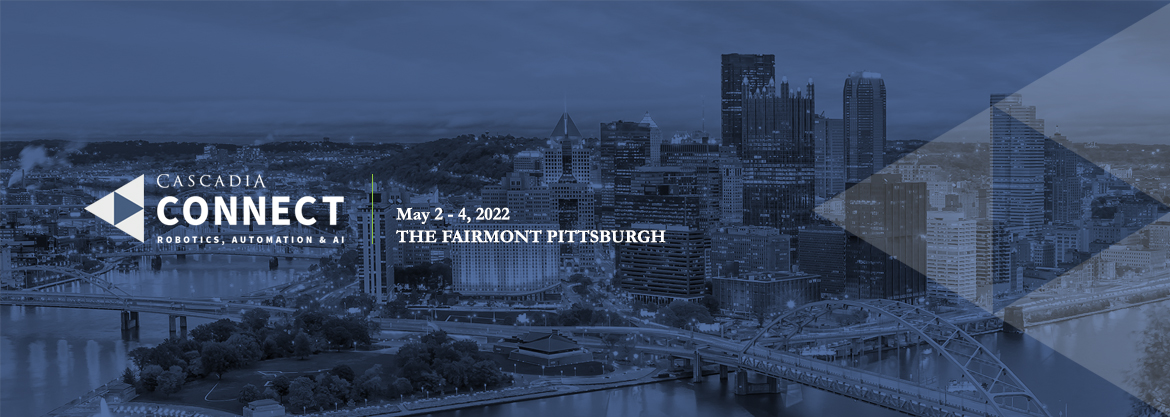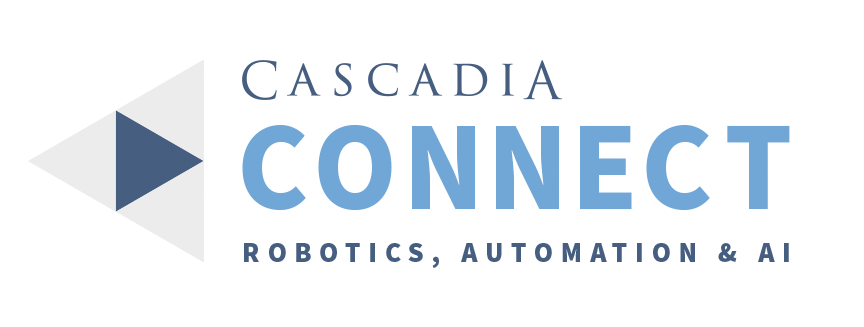Event timezone:
My timezone:
MAKE CONNECTIONS AT CASCADIA CONNECT RAAI 2022
This portal provides convenient access to schedule meetings with fellow conference attendees.
Meeting scheduling is now unlocked for registered conference attendees who have set up meeting scheduling profiles.
This is not the conference registration site. To accept your invitation to the conference and complete your conference registration, please click here. Once you have registered for the conference, you can register for the meeting scheduling portal on this site.
HOW TO SCHEDULE MEETINGS
- If you have forgotten your password, click here to reset.
- Once you have registered and logged in, you can use this online tool to set up your profile, request meetings, and manage your schedule.
Step One: Confirm your Details
Log in and click Account to update your company and personal details. These can include a brief company and/or individual profile, a logo, and a personal headshot photo (.jpg or .png, max file size 1Mb). The more details you include, the easier it will be for other attendees to find and research your company and request meetings with you.
Change your password and/or email preference here if required.
Step Two: Check your Schedule
Go to Schedule to manage your availability. You can also print your schedule directly from this page using the Print link.
- Click the toggle icon on the times you wish to be unavailable for meetings.
- It is important that you do this to avoid receiving meeting requests for inconvenient times.
Please note the default available time slots reflect intentional times within the conference agenda for 1:1 meetings. If a time is not reflected here, it is likely because conference programming is occurring during that time.
Step Three: Set up Meetings
- Click Search in the menu bar to view and search company listings.
- You can use the search tool on the left side of the page to refine your selection, or order by date of entry using the selection tool above the listing.
- The search is hierarchical, so the second category you select will be a subset of the first.
- If you then wish to start a new search, please click Reset on the Search tool before starting again.
- Click Book Meeting on your chosen participant's entry, then follow the on-screen instructions. You can include a message with your request and invite your colleague(s) to the meeting if they are available.
The online system sends an email to you and your meeting partner(s) every time you request, confirm, or cancel a meeting, and you will also receive email requests from other participants.
Additionally, messages are displayed in your Messages area. To view and respond to your pending meetings, return to the homepage after you have logged in, or select Pending Meetings on your Schedule page.
Not getting emails from this scheduler?
Emails are sometimes filtered by your provider, corporate IT, or application settings. Messages you have sent or received from other participants can be viewed in your Messages area upon logging in.
Have a question?
Check our FAQ guide, which contains instructions on how to use the meeting system. If you need additional assistance, please email: AJohnson@cascadiacapital.com or contact us at (206) 436-2586.